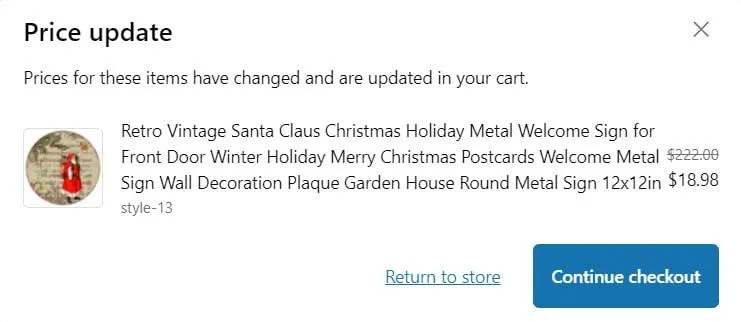
You can bulk import products from a single seller. To do this, click “Import by seller” and insert the appropriate link.
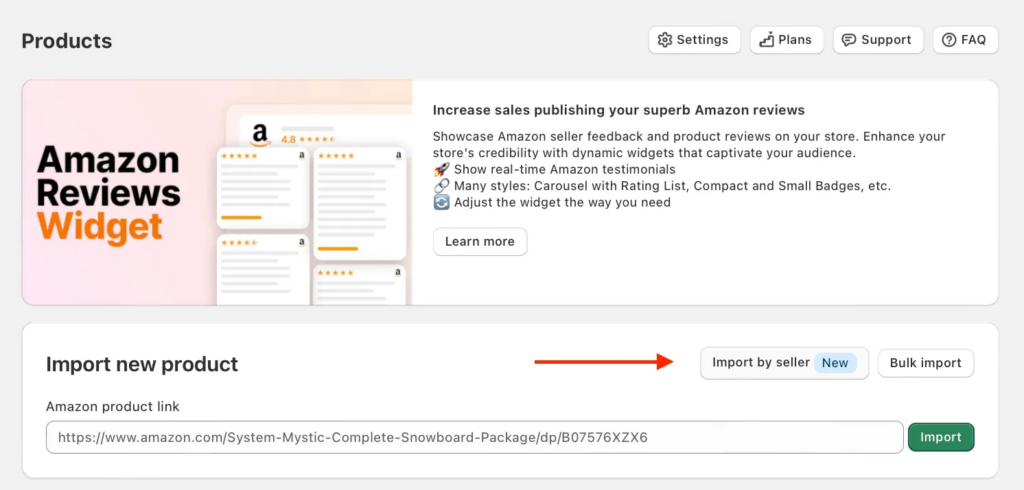
The app supports three types of links:
https://www.amazon.com/s?me=A3ZMKKG8M4M0B&marketplaceID=ATVPDKIKX0DER
https://www.amazon.com/sp?seller=AJL778CIT9231
https://www.amazon.com/s?me=A3ZMKKG8M4M0B
Here are the steps to find the seller’s link:
Step 1: Navigate to the Amazon Product Detail Page
Find a product listing and click on the link next to the “Sold by” section.
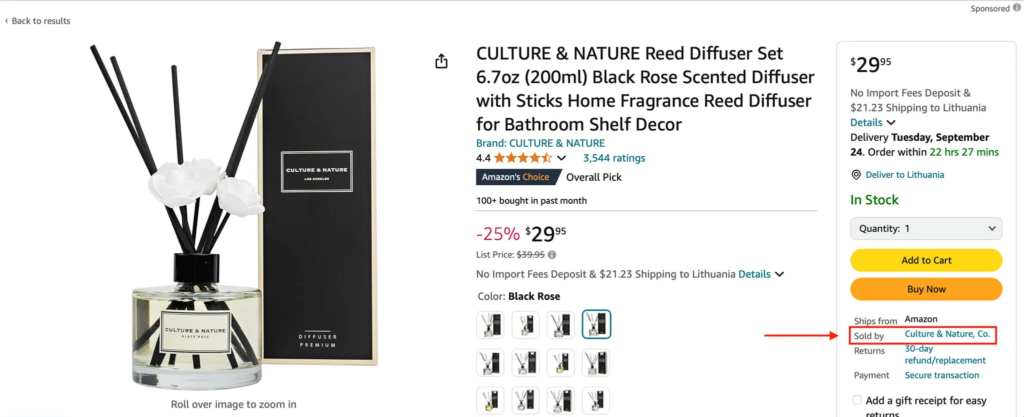
Step 2: Click on the “See All Products” Link
Scroll down to the Product tab, click on the “See all products” link. Copy this link and paste it into the app.
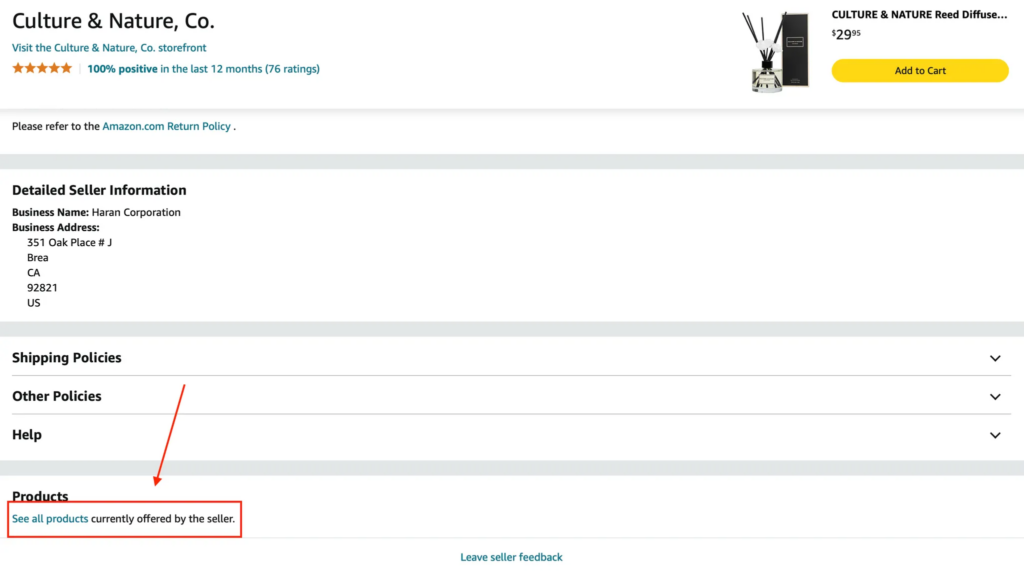
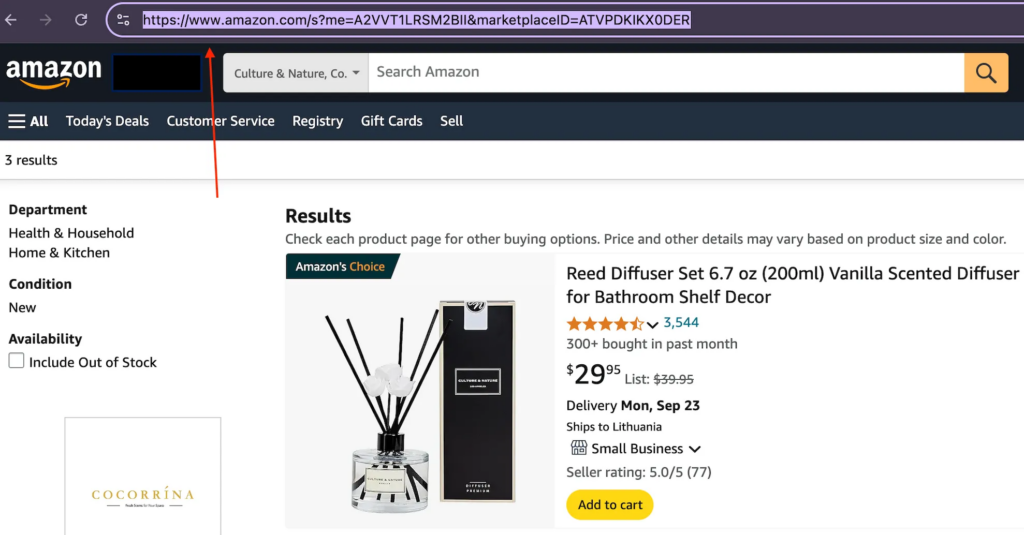
Next, deselect any products you don’t wish to import. The app automatically selects all products by default.
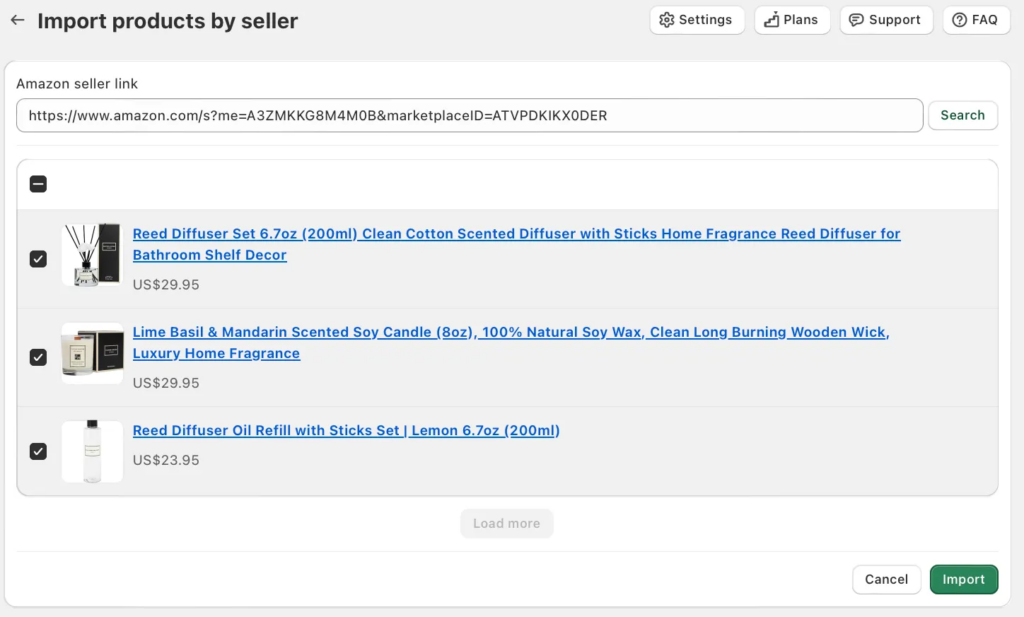
To activate auto-sync, you need keys from the Amazon Product Advertising API. Obtaining your Access Key ID and Secret Key requires a few steps:
Step 1: Join the program or log in to your account on the Amazon Associates Program.
Step 2: Under the Tools menu, click on the “Amazon Product Advertising API” link
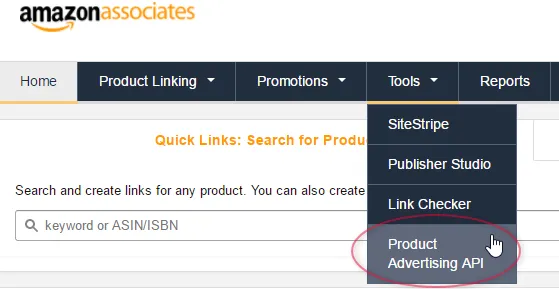
Only the primary account owner of the Amazon Associate account can sign up for the Product Advertising API.
Step 3: Click the “Join” button.
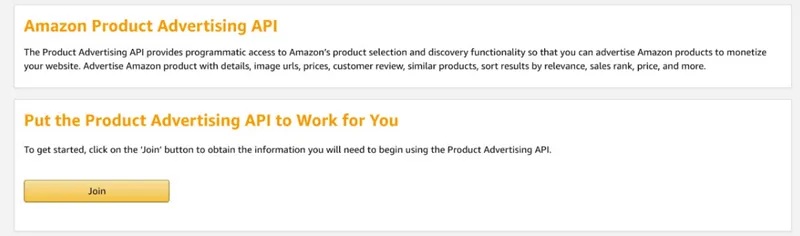
Step 4: Your Access Key and Secret Key will be displayed. Download and make sure to save them. You can’t retrieve the Secret Key after leaving the page. Otherwise, you’ll need to deactivate the old key and create a new one.
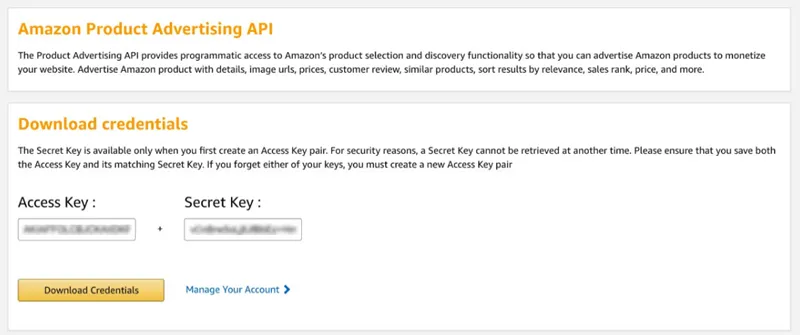
Step 1: Understand Amazon Dropshipping
Dropshipping is a business model where you sell products without keeping inventory. You buy from suppliers like Amazon and fulfill orders for customers on your own.
| Is dropshipping allowed by Amazon? | Yes, Amazon permits dropshipping if you follow their policies, which require you to: – Be the official seller on packaging and invoices. Refer to Amazon’s Dropshipping Policy for full details.
|
| How to find Amazon dropshipping suppliers? | The app does not provide a list of Amazon dropshipping suppliers. To find suppliers, you can: This allows you to source products for your Shopify store from reliable partners. |
| Can I sell branded products from Amazon? | Selling branded products requires proper licensing. Ensure you’re not violating copyright or trademark laws. You’re responsible for ensuring compliance. |
| Will customers receive Amazon-branded packages? | The packaging your customers receive depends on the seller’s fulfillment method: – Fulfillment by Amazon (FBA): Packages will often have Amazon branding. It’s important to check individual listings on Amazon and communicate with sellers if you prefer specific packaging options for your dropshipping business. |
Step 2: Import Products to Your Shopify Store
Once you’ve identified the supplier you want to dropship from, the next step is importing their products into your Shopify store.
Using the Reputon Amazon Importer, you can easily import and sell your first product.
| Shopify product variants limits | Shopify stores have a limit of 50,000 product variants. If exceeded, you can only add 1,000 variants per day. For unlimited variants, upgrade to the Shopify Plus plan. |
| How to import product images and change image size? | While we import all photos for the main product, only one photo is imported for the variant. To change image size check this guide: https://community.shopify.com/c/shopify-design/image-size-is-too-large-on-product-pages/td-p/1985473 |
| The product is out of stock when you import it | 1. If the product is available on Amazon (with a price and no out-of-stock notice), we import it to Shopify with “Quantity tracking” disabled for easy selling. 2. If the product is unavailable (no price or marked out of stock), we import it at a zero price with “Quantity tracking” enabled. But we disable the “Continue selling when out of stock” option to prevent sales. |
| Can the app import customer reviews? | By default, Amazon Importer can’t pull in product reviews. You can use Amazon Reviews for this case. |
How to change the quantity of products and variants?
For products with no variants:
In the admin panel, select the product, scroll to inventory tracking, and enable “Track quantity.”
For products with variants:
Select the product, then select its variant, and enable “Track quantity.”
Step 3: Order Management and Fulfilment
Fulfill customer orders by purchasing the product on Amazon and delivering it to them. It's similar to selling a regular product on your site. You receive the payment and are responsible for sourcing and delivery.
When you receive an order for a product imported by our app, you need to manually fulfill it on Amazon. Make sure to enter your client’s shipping address from your website during the order process.
Ritafy operates in manual mode. It doesn’t fulfill orders, so you need to handle shipping and order management independently. That means when your customer places an order, you need to purchase the product on Amazon and then ship it to them.
Looking to start Amazon Affiliate Program? → Amazon Affiliate Program details
Step 1: Understand the Amazon Affiliate Program
The Amazon Associates Program is an affiliate marketing initiative where you earn commissions by promoting Amazon products.
- Fill Out Payment Information: Complete the payment settings to receive commissions via direct deposit or check.
- Create an Account: Visit the Amazon Associates Program website and click “Join Now.”
- Create an ID: Select your preferred Amazon Associates ID, which will be used to track your affiliate earnings.
| Is Amazon ID required? | Yes, Amazon ID is required. When a user clicks an Amazon link on your site and buys a product, you earn a commission. This is tracked by the Amazon affiliate network. The Affiliate ID is needed for: |
| How much commission will I earn? | Commission rates vary by country-specific Amazon Affiliate Program and the type of product purchased. Please review the Associates Program Advertising Fee Schedule for detailed commission rates and applicable rules. |
| How to avoid being banned by Amazon? | 1. After joining the Amazon Affiliate program, you need to sell at least 3 products within 90 days to remain an active affiliate, or your account will be deactivated. 2. Follow FTC guidelines for disclosures. 3. Don’t use Amazon Affiliate links in emails or PDFs. 4. Avoid misleading or inflated claims. 5. Don’t manipulate clicks or use link shorteners. 6. Don’t purchase through your own Affiliate links. For more detailed rules, refer to Amazon’s Operating Agreement. |
Step 2: Setting up the app: “Buy on Amazon” button
Concerned about your Amazon Importer subscription? Find answers below:
Free Plan Available
Amazon Importer offers a free plan. If you upgrade, Shopify will automatically charge you for the new plan. Be careful not to upgrade by mistake, as you’ll be responsible for the payment.
What happens if I upgrade to the paid plan?
When you upgrade the plan, your Amazon Importer paid subscription activates automatically, starting your first billing period. Shopify will bill you for the next 30-day cycle. For more info, visit Shopify Help Center under Subscriptions.
Canceling Subscription
To cancel the subscription, uninstall the app from Shopify admin under Settings > Apps and Sales Channels. Uninstalling cancels your subscription immediately.
Re-installing the App
Re-installing the app will cancel your monthly or yearly subscription per Shopify rules. You will need to reapply charges. For assistance, contact us at [email protected].
Refunds
Refunds are provided only if the app has feature-related issues caused by us.
Charges after uninstallation usually happen if the uninstall occurs mid-billing cycle, as Shopify bills in advance.
More info at Shopify Help Center - App Charges. Only Shopify handles app charges; we have no access to your payment details for security and privacy reasons.
App Charges
Shopify controls all app subscription charges. When you install an app with a recurring charge, Shopify prompts you to confirm the subscription and the date of the first charge. After confirmation, Shopify sends an email documenting your approval.
We do not have access to any store's payment information.
Double Charge Issue
Shopify manages all app subscription charges. For double charges, please contact Shopify support as they have access to your payment method and can provide clarity.
Double charges can occur if the app charge cycle overlaps with the Shopify subscription cycle.
More info is available in Shopify's Help Center here.
Pausing Your Store
If you use the Pause and Build plan, uninstall the app to avoid being billed after pausing your store.
Yes, Ritafy Amazon Importer offers a free plan with certain limitations. Here’s what’s included:
– Import Product: 30 imports per month (max 10 imports per hour)
– Scan Product: 5 scans per month
– Amazon Affiliate ID: Available in the free plan – chat with us and provide your Store email to activate
– Customize “Add to Cart” Button: Available in the free plan – chat with us and provide your Store email to activate
– Bulk Import: 2 times per month (up to 10 products per import)
Yes, you can bulk import multiple products. There are two ways to do it:
1. Import each product link individually.
2. Prepare a CSV file with all the product links and upload it at once.
Make sure the links you use are in the correct format. For more details on how to import products, check out this guide: Bulk Import
To resolve this issue, customers need to use the seller-specific Amazon link. Here’s how to get it:
1. Go to the Amazon product page.
2. Scroll down to the Sold by section, where you’ll see the seller’s name.
3. Click on the seller’s name to view their storefront.
4. Copy the link from the browser’s address bar. This is the seller-specific link you should use in the Scan Product feature.
Using the correct seller-specific link will allow the Scan Product feature to work properly. For more details, check out this guide: Find an Amazon Seller Link.
Yes, under the free plan, you can bulk import up to 10 products per import, and you’re allowed to perform this action 2 times per month. If you need to import more products or require additional features, consider upgrading to a paid plan.
For detailed instructions on how to prepare and upload your product data, please refer to the Bulk Import
No, there are no hidden fees, additional charges per purchase, or commissions taken from successful orders. You only pay for the plan you’ve selected, and all features are included within the purchased package.
You can uninstall the app by yourself without needing to contact support. The app does not leave any leftover code in your store’s theme after uninstallation, so you won’t have to worry about broken code or damage to your store’s theme.
This may depend on the specific apps you’re using. If you experience any conflicts, please contact support at [email protected] for assistance.
To delete an imported product, please follow these steps:
1. Go to the All Products section.
2. Click on More Actions.
3. Select Delete to remove the product.
Yes, you can change the price after importing using the Product Markup Multiplier feature. You can specify the price change as either a fixed amount or a percentage. Once set, the price will be automatically adjusted based on your selected format after import.
For more details, check out this guide: Set Up Product Pricing with Markup Options.
Not at the moment, but it’s something we’re actively working on—we know it’s a feature many users are asking for.